Python 3 Notes
[ HOME | LING 1330/2330 ]Installing Python 3 in Windows
<< Previous Note Next Note >>
Steps
- Head to python.org. Click "Downloads", then download the latest version from there:
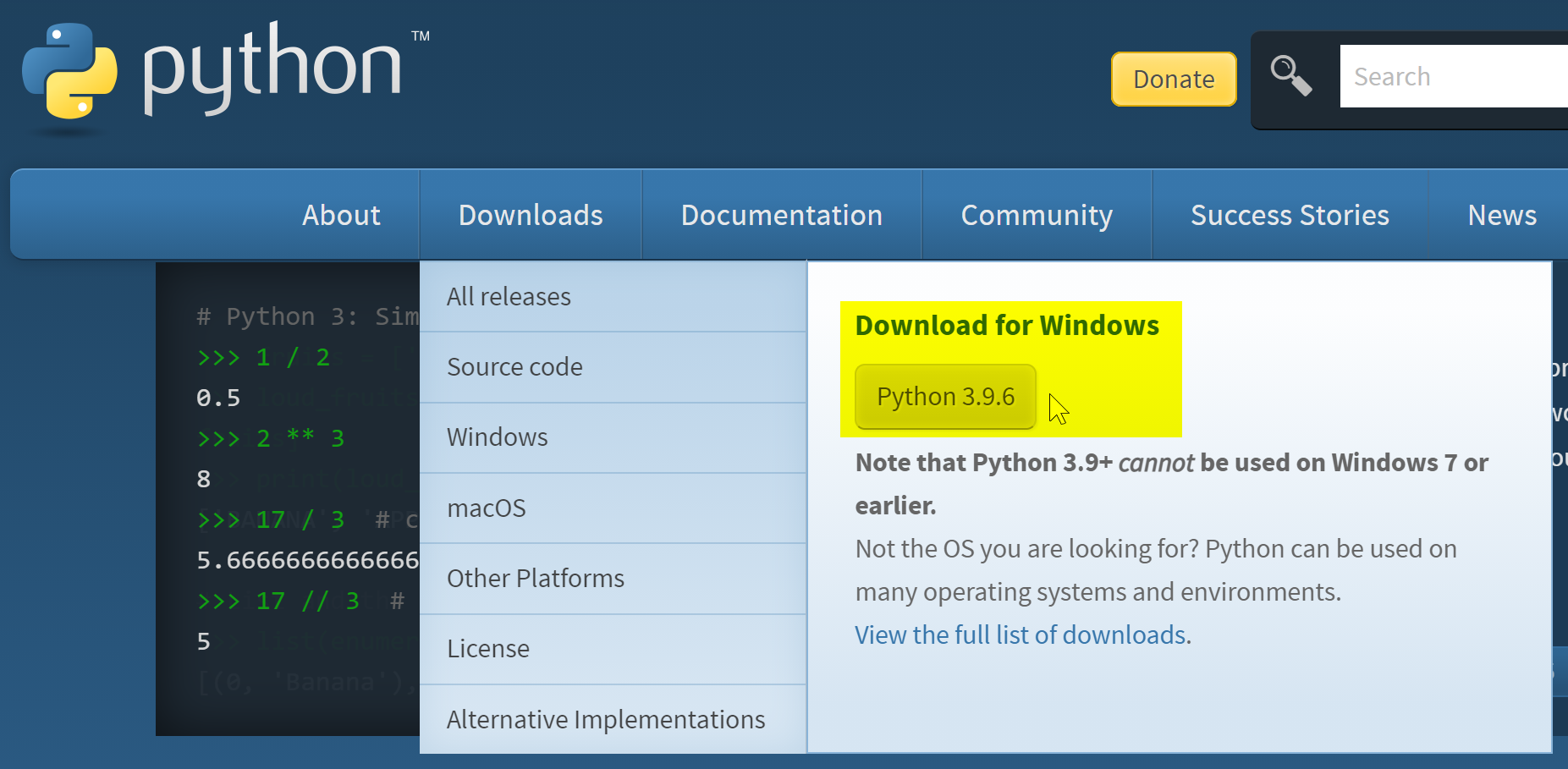
This downloads the 64-bit version of the latest Python release (3.9.6 as of August 2021).- Alternatively, if you start from the release page such as https://www.python.org/downloads/release/python-396/, you should scroll all the way to the bottom and choose "Windows installer (64-bit)".
- Double-click the downloaded file and proceed with installation. Some settings should be properly set:
- Check "Add Python 3.9 to PATH".
- Then hit "Install Now".

- If everything goes fine, you should see an IDLE shortcut in your START menu.
- Go ahead and try it out! Video tutorial here.
- Don't forget to take care of some IMPORTANT configuration issues.
Should I Re-install?
If you already have a working version of Python on your laptop, you might be wondering if it is OK to keep it or you should re-install. The run-down:- Already have Python 3 but older version
If you previously installed an earlier version of Python 3 (say, 3.6.1 or something), then you should either update it or simply un-install it and then install the newest version of Python 3. That way, you can make sure you are working in the exactly same setup with the rest of the class, which just might save you some headache stemming from a configuration unique to your machine. - I have Anaconda Python
That works too! Make sure to update it to the latest 3.X version. One thing: in LING 1330/2330, we will be focusing on interpretive shell interface via IDLE rather than Jupyter Notebook you probably have been using. Anaconda Python already ships with IDLE, and here's how to create a shortcut.