Python 3 Notes
[ HOME | LING 1330/2330 ]Installing Python 3 on a Mac
<< Previous Note Next Note >>
Steps
- Head to python.org. Click "Downloads", then download the latest version from there:
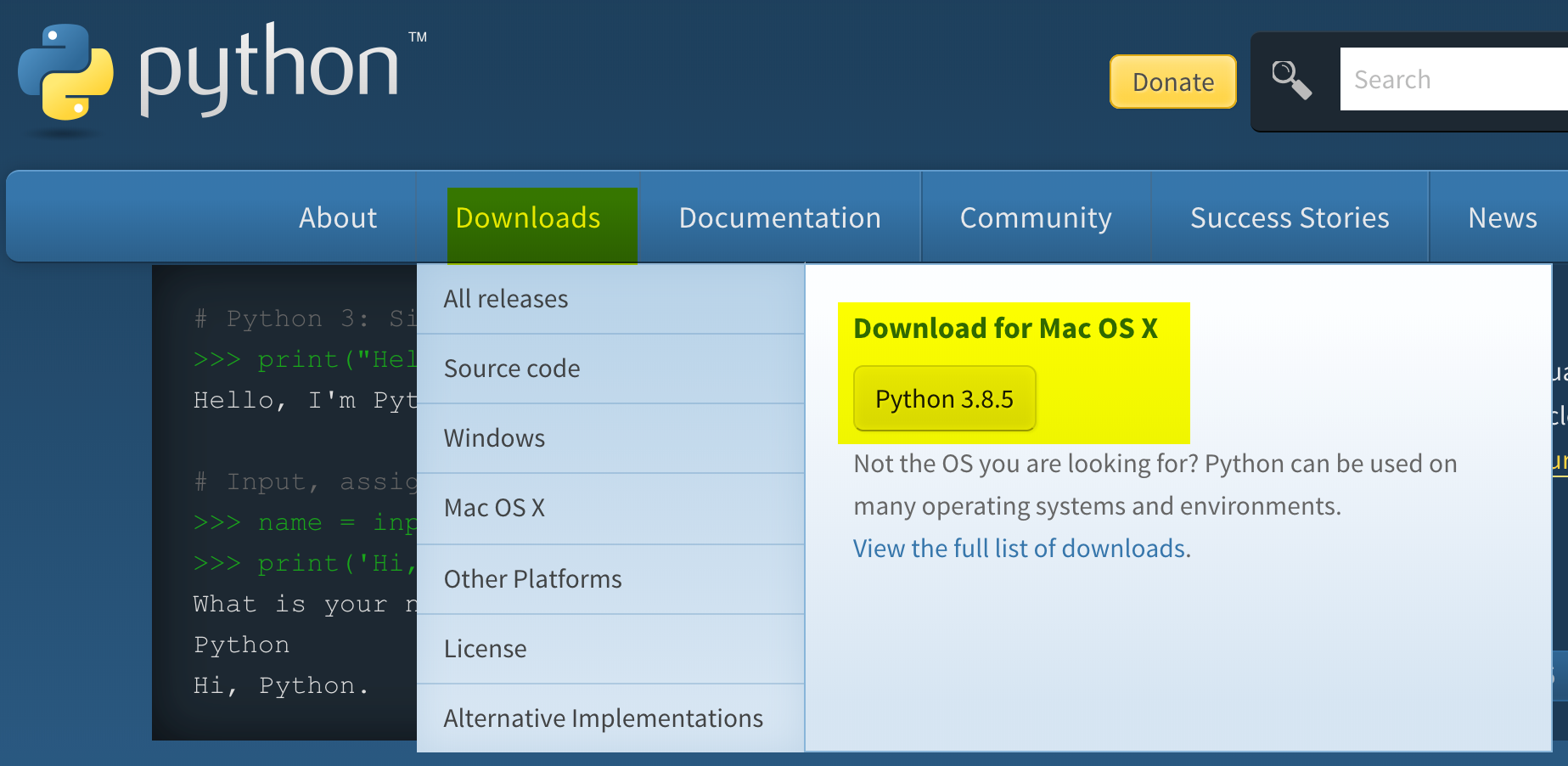
This downloads the appropriate 64-bit version of the latest Python release (3.9.6 as of August 2021).- NOTE: If your Mac's OS version is older than 10.9 (year 2013), I recommend upgrading your OS first. If you are unable to, see this FAQ for how to install Python on an older version of Mac OS.
- Proceed with installation. If everything goes fine, you should see an IDLE shortcut in your Launchpad.
- Go ahead and try it out! Video tutorial here.
Should I Re-install?
If you already have a working version of Python on your laptop, you might be wondering if it is OK to keep it or you should re-install. The run-down:- Already have Python 3 but older version
If you previously installed an earlier version of Python 3 (say, 3.5.1 or something), then you should either update it or simply un-install it and then install the newest version of Python 3. That way, you can make sure you are working in the exactly same setup with the rest of the class, which just might save you some headache stemming from a configuration unique to your machine. - I have Anaconda Python
That works too! Make sure to update it to the latest 3.X version. There is one caveat: in LING 1330/2330, we will be using the interpretive shell interface via IDLE rather than Jupyter Notebook you probably have been using. This is how you launch IDLE for Anaconda Python:- Open up a Terminal.
- Type in idle3 &, followed by ENTER. ('&' keeps Terminal usable while IDLE window is open.)